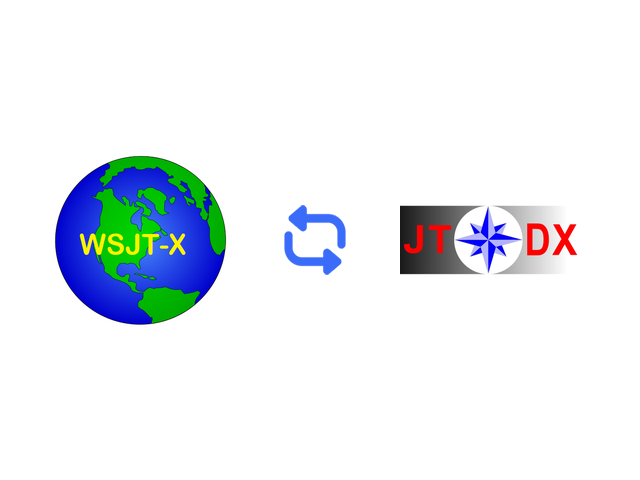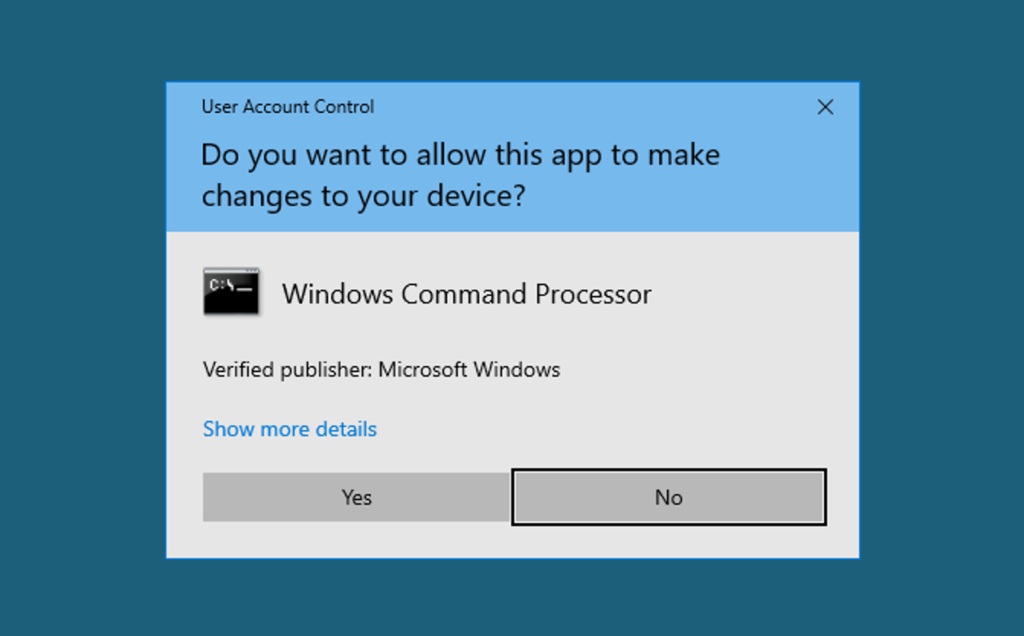After conversations with friends in the WVDXA, I’ve begun using JTDX for working DX on FT8. Upon launching JTDX, however, I was immediately annoyed at the fact that it knew nothing about the thousands of QSOs I had already made over in WSJT-X. Turns out there’s an easy way to fix this problem – creating a “link” between the two log files.
What I did is delete the empty wsjtx_log.adi from the JTDX directory on my hard drive, and replace that file with a “link” or reference to the wsjtx_log.adi file over in my WSJT-X directory. This way, both WSJT-X and JTDX read and write to the same log file, so they both always know which DXCCs, grids, etc. I’ve already worked and which I still need.
Step by Step
You can set up this link with just a few lines typed at the command prompt. Here’s what I did:
- Type “cmd.exe” in the Windows search bar. Hold down Control and Shift while you hit Enter. This will launch the command line interface with administrative privileges, which you’ll need to make the link. Windows will ask if you’re sure you really want to do this:
After clicking Yes, I navigated to my JTDX directory by typing:
cd C:\Users\david\AppData\Local\JTDX
and hitting Enter. If your username has spaces, you’ll need to use quotes like this:
cd "C:\Users\David Wiley\AppData\Local\JTDX"
Pro Tip: Rather than typing out all the letters individually, you can type the first few letters of the next directory name and then hit Tab. That will autocomplete the name of the next directory. I love doing this both because (1) it’s faster, and (2) it completely eliminates typos. For example, type:
cd C:\Us
And then hit Tab. Windows will autocomplete that to:
cd C:\Users
Then type a backslash, the first few letters of your username, and hit Tab again. You can keep autocompleting this way until you’ve reached the JTDX directory:
cd C:\Users\david\AppData\Local\JTDX
Then hit Enter.
Once I was in the JTDX directory, I deleted the wsjtx_log.adi file (yes, that’s what JTDX calls it), with the command:
del wsjtx_log.adi
Then, I created the link using the following command:
mklink /H C:\Users\david\AppData\Local\JTDX\wsjtx_log.adi C:\Users\david\AppData\Local\WSJT-X\wsjtx_log.adi
(If you like, checkout the documentation on the mklink command.)
I was rewarded with the following confirmatory message (which, in the box below, scrolls to the right):
Hardlink created for C:\Users\david\AppData\Local\JTDX\wsjtx_log.adi <<===>> C:\Users\david\AppData\Local\WSJT-X\wsjtx_log.adi
And that’s it! My WSJT-X and JTDX are now using the same log file, and all is happiness in FT8 land.
If you liked this little tutorial, share it with a friend or leave a comment below.